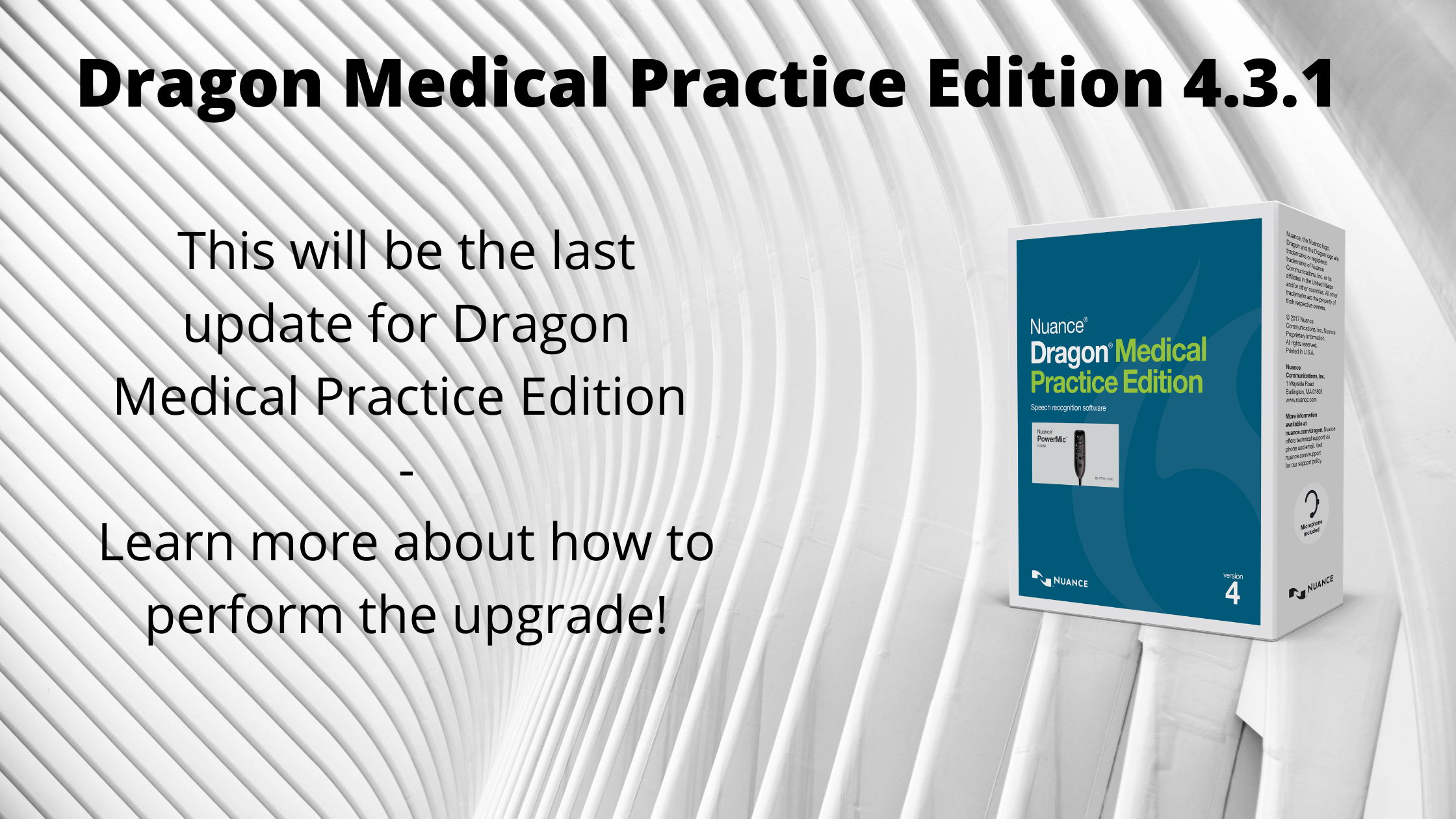Summary | Description |
No messages are displayed when clicking the “Check for updates” link from the Help menu | When you check for updates and there are no updates available, DMPE 4.3.1 will not display any messages. |
The Dragon web extension dialog pops up even after extension is installed in the browser. | The Dragon web extension dialog can re-display every time you start your browser. This problem is seen when you have not set a default URL in your browser. Setting a default URL to load when you start the browser stops this problem. For example, to set a default URL in Chrome: Click the Chrome menu (the three dots next to left of the address bar) and select Settings. Go to On Startup and select Open a specific page or set of pages to add the default URL to load each time you start Chrome.
|
You cannot import a user profile with the same name as your open user profile. | If your currently open profile is the same name as the profile you are trying to import, a “please wait” message will quickly flash and nothing else will happen. Dragon cannot finish the import and no profile appears in the display. |
Splash screen changes after running a repair install. | After running a repair install, the splash screen identifies the product as English and not UK English. |
The “send an email/send document as email” commands do not work in Word 2019. | The “send an email/send document as email” commands do not work in Word 2019. The commands work as expected in Word 2016. |
The Learn from Specific Documents tool does not work with GoogleDocs | if you try to run the Learn from Specific Documents Tool (Tools>Vocabulary Center>Learn From Specific Documents) with Google Doc, Dragon will ask for Google Docs credentials but will not be able to login to Google Docs to run the tool. |
The “Read Line” and “Play Back Line” commands don’t function correctly in Microsoft Word 2016/2019 | The “Read Line” and “Play Back Line” commands cause Dragon to read or playback the line from where you have placed the cursor. In Word 2016/2019, the “Read Line” and “Play Back Line” commands cause Dragon to read or playback the entire paragraph from where you have placed the cursor. |
Poor recognition and audio issues in Citrix environment on Windows Server 2016 | Recognition may be poor and the audio may be distorted when using Citrix on Windows Server 2016. This is not an issue on Windows Server 2012 or Server 2008 R2. The issue occurs on XenApp and XenDesktop in Optimized mode; it does not occur in XenDesktop Generic mode. |
Adding exported vocabulary using NSAdmin strips advanced settings | When you export a vocabulary and then add it to Dragon using the NSAdmin tool, the advanced settings (Context and Printed Form) are stripped from some words. Workaround: Import the vocabulary using the Manage Vocabularies option from the DragonBar. Or, do the following: Copy the itn_d.enh file in this directory: C:\ProgramData\Nuance\Dragon15\Datapack
NSAdmin creates the CustomeXXXX folder in this directory when you use NSAdmin to add a vocabulary. In this example, XXXX refers to the vocabulary ID specified while adding the vocabulary through NSAdmin. Replace the existing itn_d.enh in the following directory with the one you copied: C:\ProgramData\Nuance\NaturallySpeaking15\Users\UserName\current\ProfileName
When you create a new user profile and you add a new vocabulary using NSAdmin, the user profile is created in this folder. Reload the user profile and check whether the settings for the custom word appear.
|
Slight delays after copying and pasting large documents | Pasting documents of 40+ pages into Gmail may take up to 15 seconds before the microphone can be turned on and you can dictate. Dragon is not hanging; there is simply a delay. |
Some navigation commands not working correctly in Microsoft Outlook 2019 in embedded email view | The following commands do not work correctly in Outlook 2019 in embedded email view: - “Go to the To Field”
- “Go to the Cc Field”
- “Go to the Bcc Field”
However, the commands do work in pop-out view. |
New scripting engine (WinWrap) returns long as typename for integer | When you create a command with the Advanced Scripting feature, the new WinWrap Basic engine returns typename long instead of integer. |
Windows “X” (or “Close”) button flickers in applications during dictation | When you dictate in DragonPad, Notepad, or Microsoft Word, the “X” (or “Close”) button may flicker. |
When exporting a DEU or FRA vocabulary, importing it may change the associated region | When you export a vocabulary (for example , fra-CHE language/region or deu-AUT language/region) and then import it, the region becomes deu-DEU or fra-FRA. This is for FRA or DEU vocabularies only. |
VocTool stuck at Authorization token window for Google Drive documents | When you attempt to use the VocTool with GoogleDocs, the VocTool gets stuck at the Google Drive Authorization screen. |
With Published Dragon, dictation is allowed without having focus on an edit control | When you are using Citrix and you start to dictate when no application or edit control has focus, text may be entered into a non-visible/background dictation box that you cannot close and this prevents Dragon from closing properly. Workaround: Ensure that focus is on the published application prior to dictating. |
DragonBar not restored from Tray mode | The DragonBar does not get restored from Tray mode for some users when Dragon is installed with the Start Dragon minimized in the tray option as the default. Workaround: Close and relaunch Dragon and Dragon will be correctly in Tray mode and the DragonBar can be restored. |
Error message indicating user profile cannot be closed because applications are using it occurs | Having multiple unsaved documents open while trying to shut down Dragon may trigger this message. Ensure that all documents are properly saved and closed prior to shutting down Dragon. |
If you have DMPE installed on a terminal server and you have roaming user profiles on the same server from a previous version of DMPE, you cannot import those user profiles if that roaming profile is still active | If you run into this issue, try moving the location of the profile in question using Windows Explorer and then try importing again. |