Dictation and Speech Recognition Blog
Dragon Medical One 2022.2
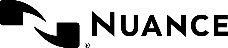
PRODUCT ANNOUNCEMENT | Region: US
WHY 2022.2
Dragon Medical One (DMO) 2022.2 is the first, generally available release in the rearchitected DMO client series. It offers all major features available on old architecture releases such as 2021.4, but is now optimized. Apart from making the product development more efficient and independent, there are multiple benefits that customers would observe over 2021.x, such as:
- Support for Windows 11
- Align with major EHR web initiatives such as Epic Hyperdrive support and Cerner Webview2 support
- Support for above stated EHRs and applications running on Microsoft Edge browser
- Improved PowerMic Mobile (PMM) performance – DMO pairing time with PMM during peak load reduced from ~1.2 seconds to ~500 milliseconds
- Dragon Medical Advisor users – Enhanced document identification and processing in Epic NoteWriter to support Epic Hyperspace Feb ’22 upgrade
Note: Automatic upgrades for existing customers will not be applied for this release. DMO 2022.2 can only be downloaded through a dedicated Nuance web portal, the link to which will be provided upon release.
LIMITATIONS
While Dragon Medical One 2022.2 supports all major features offered in its last generally available release, some limitations are yet to be transitioned to the new architecture. Nuance is working to close these gaps in the upcoming releases.
Use cases and functionality not yet supported
- Selected Microsoft Windows voice commands (Press tab, Press enter, Cut that, Copy that, Paste that, Press space)
- Key press simulation through voice for the fields requiring keystrokes
- URL based support for Basic Text Control
IMPORTANT ANNOUNCEMENTS
End of support reminder
- The Internet Explorer (IE) 11 web browser will no longer be supported by Microsoft starting June 15, 2022. Nuance has validated DMO 2022.2 against all the cases stated by Microsoft to ensure that disabling IE does not impact inbuilt resources such as the DMO Help menu, installers, pop-ups and others.
- Windows 8.1 is reaching end of life in January 2023. For customers still on this version, you must consider upgrading to the latest version of Windows.
Dragon Medical One now uses Microsoft Edge WebView2 to display richer content with improved usability in the DMO personalization window. To support this improvement, you must deploy the Microsoft Edge WebView2 runtime component to machines that host DMO. Failing to do so will not impact the core functionality of DMO. Still, it will potentially impact end-users interacting with content displayed in the DMO personalization and help window. To deploy Microsoft Edge WebView2 to machines hosting DMO, install the Microsoft Edge WebView2 Evergreen Standalone component
For customers with a Citrix virtual environment: existing MS Edge Webview2 runtime installations
If your environment is a Citrix virtual environment hosting DMO, an additional registration key setup is needed. Please refer to the release notes to prevent issues opening the DMO personalization and help window (What can I say, Managed Vocabulary and Plugins are examples).
Microsoft .NET Framework version
- Dragon Medical One requires Microsoft .NET Framework version 4.7.2 or higher. Machines that do not have this version installed will not be able to start DMO. The DMO MSI installer will verify that .NET Framework 4.7.2 is installed on the machine before installation and will abort if the correct version of the .NET Framework is not installed. Please make sure that your environment is updated
- An upcoming version of DMO would require .NET 6 runtime as a must-have system requirement. Nuance would encourage customers to install it and be system ready for future versions.
Change of default settings for Citrix virtual channels
Starting with Citrix Virtual Apps and Desktops 2109, the ‘Virtual channel allow list’ policy setting will be enabled by default. This means that custom/third-party virtual channels will no longer work with the default configuration.
The following options are available:
- Disable the ‘Virtual channel allow list’ policy setting to allow all virtual channels again. To disable the policy, open your Citrix Studio and go to Policies. Edit/Create a policy and set the Virtual channel allow list value to Disabled.
- Add the Nuance virtual channels to the allow list.
Default option configuration in the configuration file
Configuration of ‘PressHotkey’ actions in the configuration file has been consolidated with the configuration of these actions on the Dragon Medical One UI. To configure hotkeys in the configuration file, they must be specified using the same key press sequence as typed on the keyboard.
To verify whether your configuration file requires an update, open the SoD.exe.config file, search for ‘PressHotkey’ and review the hotkey configured. If the hotkey requires a combination of keys pressed with a modifier key, such as ‘Shift’, ‘Ctrl’ or ‘Alt’, make sure that the configuration states the full key press sequence including modifier keys.
For example, to configure a microphone button to press the ‘!’ character on an English US keyboard, the hotkey must be specified as ‘Shift+1’ in the configuration file:
<setting name=”Microphone.FastForward” serializeAs=”String”
isLocked=”False”>
<value>PressHotkey(Shift+1)</value>
</setting>
IMPORTANT RESOURCES
DMO Resource Center for Administrators
This site contains the technical information your organization needs to get started, including software installation packages.
DMO Installation and Administration Guide
DMO User Guide
Nuance Healthcare Community (Support)
The Nuance Healthcare Community provides you with self-service access to view, edit, and receive updates on support cases, as well as communicate with Nuance through various methods of engagement: Live Chat, phone, web, and email. Log-in is required and we highly recommend that you register a group alias for your organization.
Education alerts and DMO Resource Hub registration
Sign up for educational email alerts, learning resources, quick reference guides, tips, tricks and shortcuts. (Be sure to tell users to bookmark the Resource Hub page after registration!)
DMO What’s New archives
This is an archive of all the What’s New content in DMO eLearning modules.
END OF SUPPORT SCHEDULE
For your reference, we have included an updated end-of-support/end-of-life schedule for DMO. If you are using an unsupported version, please contact Nuance support for information on how to upgrade.
| Version | Status | End of Support | End of Life |
| Dragon Medical One 4.0 | End of Support | March 01, 2020 | July 27, 2022 |
| Dragon Medical One 5.0 | End of Support | May 01, 2021 | August 31, 2022 |
| Dragon Medical One 2020.1 | End of Support | October 01, 2021 | October 01, 2022 |
| Dragon Medical One 2020.2 | End of Support | March 01, 2022 | October 01, 2022 |
| Dragon Medical One 2020.4 | Supported | October 01, 2022 | January 01, 2023 |
| Dragon Medical One 2021.1 | Supported | October 01, 2022 | January 01, 2023 |
| Dragon Medical One 2021.2 | Supported | October 01, 2022 | January 01, 2023 |
| Dragon Medical One 2021.4 | Supported | December 01, 2022 | March 01, 2023 |
Ready To Take Your Medical Dictation to the Cloud?
Related Posts

Dragon Medical One vs. DAX Copilot: Why Some Doctors Still Choose Dragon Alone
Understanding the true strengths and differences between proven speech recognition and ambient AI for clinical documentation The landscape of clinical

Upcoming Dragon Copilot enhancements
November 10, 2025 2 min read Dragon Copilot is rolling out several enhancements designed to improve user experience and

The Tipping Point: Why Clinical Documentation is the Next $10 Million AI Investment, According to Healthcare Executives
Healthcare systems are currently buckling under the extreme weight of systemic challenges. The administrative demands of medicine are so high
